Semua Opsi pada perintah ping adalah Case Sensitif, t harus ditulis t, bukan T
ping /?
Digunakan untuk menampilkan opsi bantuan seperti gambar diatas.
ping 202.134.0.155
Menguji konektivitas dengan Host IP 202.134.0.155
ping –t 202.134.0.155
Melakukan perintah ping ke host tujuan terus menerus sampai dihentikan. Untuk melihat statistic dan melanjutkan tekan Control+Break sedangkan untuk menghentikan proses tekan Control+C.
Pinging 202.134.0.155 with 32 bytes of data:
Reply from 202.134.0.155: bytes=32 time=78ms TTL=245
Reply from 202.134.0.155: bytes=32 time=82ms TTL=245
Reply from 202.134.0.155: bytes=32 time=77ms TTL=245
Reply from 202.134.0.155: bytes=32 time=80ms TTL=245
dst………..
ping –a 202.134.0.155
Melakukan perintah ping dan mencari nama host dari komputer tujuan
Pinging nsjkt1.telkom.net.id [202.134.0.155] with 32 bytes of data:
Reply from 202.134.0.155: bytes=32 time=77ms TTL=245
Reply from 202.134.0.155: bytes=32 time=76ms TTL=245
Reply from 202.134.0.155: bytes=32 time=75ms TTL=245
Reply from 202.134.0.155: bytes=32 time=78ms TTL=245
ping –n 5 202.134.0.155
Melakukan perintah ping dengan menentukan jumlah request echo. Defaultnya tanpa –n adalah 4.
Pinging 202.134.0.155 with 32 bytes of data:
1. Reply from 202.134.0.155: bytes=32 time=91ms TTL=245
2. Reply from 202.134.0.155: bytes=32 time=78ms TTL=245
3. Reply from 202.134.0.155: bytes=32 time=77ms TTL=245
4. Reply from 202.134.0.155: bytes=32 time=78ms TTL=245
5. Reply from 202.134.0.155: bytes=32 time=75ms TTL=245
ping –l 100 202.134.0.155
Melakukan perintah ping dengan mengirimkan paket data sebesar 1000 bytes. Secara default paket yang dikirimkan sebesar 32 bytes. Maximum paket yang bisa dikirimkan sebesar 65,527 bytes
Pinging 202.134.0.155 with 1000 bytes of data:
Reply from 202.134.0.155: bytes=1000 time=419ms TTL=245
Reply from 202.134.0.155: bytes=1000 time=246ms TTL=245
Reply from 202.134.0.155: bytes=1000 time=241ms TTL=245
Reply from 202.134.0.155: bytes=1000 time=343ms TTL=245
ping –w 10000 202.134.0.155
Mengatur Timeout dalam milliseconds untuk menunggu pada tiap-tiap reply. Jika pesan yang ditampilkan adalah “Request Time Out”, maka dengan menggunakan opsi atau parameter ini jarak antar pesan “RTO” adalah seperti yang telah kita atur. Secara Default waktu time outnya adalah 4000 millisecond (4 detik) Jika dirubah dengan angka 10000 = 10 detik.
Pinging 202.134.0.155 with 32 bytes of data:
Reply from 202.134.0.155: bytes=32 time=302ms TTL=245
Reply from 202.134.0.155: bytes=32 time=323ms TTL=245
Reply from 202.134.0.155: bytes=32 time=199ms TTL=245
(10 detik) Request timed out.
(10 detik) Request timed out.
Reply from 202.134.0.155: bytes=32 time=117ms TTL=245
Reply from 202.134.0.155: bytes=32 time=291ms TTL=245
Berikut adalah perintah-perintah pada Command Prompt Windows yang berhubungan dengan jaringan komputer.
Untuk melakukan perintah-perintah tersebut Anda harus masuk ke Command Prompt ( Klik Start ->Run ->Ketik CMD )
1. ipconfig /all
Menampilkan informasi konfigurasi koneksi, misalnya Host Name, Primary DNS Type, Ethernet Adapter LAN.
2. ipconfig /flushdns
Menghapus DNS Cache
3. ipconfig /release
“Menghapus” semua koneksi IP Address.
4. ipconfig /renew
Membuat IP Address baru untuk adapter tertentu.
5. ipconfig /displaydns
Menampilkan DNS Cache.
6. ipconfig /registerdns
Melakukan refresh DNS dan meregister kembali koneksi DNS.
7. ipconfig /showclassid
Menampilkan informasi DHCP Class.
8. ipconfig /setclassid
Mengubah DHCP Class ID
9. control netconnections
Menampilkan Network Connection.
10. nslookup
Mengetahui alamat ip address dari nama domain yang di tuliskan
11. netstat
Menampilkan informasi koneksi TCP/IP yang sedang aktif.
12. route
Menampilkan local route.
13. hostname
Menampilkan nama komputer.
14. ping
Contoh: ping www.finderonly.com
Melakukan test koneksi ke situs www.finderonly.com.
Semakin sedikit % loss-nya maka semakin baik koneksinya.
15. tracert
Menampilkan informasi IP Address route.
 langkah-langkahnya sebagai berikut :
langkah-langkahnya sebagai berikut :1. cari alamat rapidleechnya
2. tambahkan "?link=alamat yang mau didonlod" tanpa tanda petik
contohnya
Code:
http://www.onleech.net/?link=http://rapidshare.com/files/96065920/UANW.part01.rar.html
3. Nah kalo rapidleechnya punya akun premixnya tambahin "&premium_acc=on" dibelakangnya tanpa tanda petik
contohnya:
Code:
http://www.onleech.net/?link=http://rapidshare.com/files/96065920/UANW.part01.rar.html&premium_acc=on
Selamat berdonlod ria gan
1.Open Firefox and type [about:config] and click I’ll be careful, I promise
2.Now search for [ipc] in Filter box.
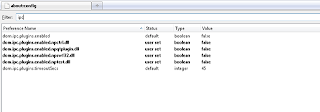
3.Double click on each of five entries to set their values to false as shown above.
dom.ipc.plugins.enabled
dom.ipc.plugins.enabled.npctrl.dll
dom.ipc.plugins.enabled.npqtplugin.dll
dom.ipc.plugins.enabled.npswf32.dll
dom.ipc.plugins.enabled.nptest.dll
4.Restart Firefox browser.That’s it plugin–container is completely disabled for Firefox browser.
1. To enable/disable Single Click Select URL of address bar
browser.urlbar.clickSelectsAll = True
browser.urlbar.clickSelectsAll = False
2. To auto Complete URL while typing in the address Bar
browser.urlbar.autoFill=True
3. To set the number of auto complete URL in the address bar
browser.urlbar.maxRichResults = #
(# indicates the number of auto complete URLs shown. The default is 12)
4. To disabler Browser Toolbar Tip
browser.chrome.toolbar_tips = False
5. To paste copied content by clicking the center button on the mouse
middlemouse.paste = True
6. To disable blinking text
browser.blink_allowed = False
7. To create a single close button to for all Firefox Opened Tabs.
browser.tabs.closeButtons = 3
8. To increase number of recently closed tabs.
browser.sessionstore.max_tabs_undo=15
9. Right click view source in your editor
view_source.editor.external=True
view_source.editor.path= Path of Editor
10. To enable fast scrolling across tabs
toolkit.scrollbox.scrollIncrement =75
11. To stop displaying website icon in address bar and on the tabs
browser.chrome.site_icons = False
12. To enable spell check in text fields
layout.spellcheckDefault = 2
13. To speed up the browser
network.http.max-connections 30 to 96
network.http.max-connections-per-server 15 to 32
network.http.max-persistent-connections-per-server 6 to 8
network.http.pipelining false to true
network.http.proxy.pipelining false to true
network.http.pipelining.maxrequests 30
network.http.pipelining.ssl false to true
network.http.proxy.pipelining false to true
14. To disable annoying browser behavior
Change the followowing values to ‘false’
dom.disable_window_open_feature.titlebar
dom.disable_window_open_feature.menubar
dom.disable_window_move_resize
dom.disable_window_open_feature.toolbar
15. To show more tabs on single window
browser.tabs.tabMinWidth = 75
16. To display search results in new tab
browser.search.openintab=True.
To get started, open your Firefox web browser. In the address/location bar type [about:config] and then press your Enter key. (NOTE: DON’T TYPE THE BRACKETS.)
Tweak #1:
In the Filter bar type [network.http.pipelining]. Then, double-click on this line under Preference Name in order to change the value from false to true.
Tweak #2:
In the Filter bar type [network.http.pipelining.maxrequests]. Then, double-click on this line under Preference Name and change the value from 4 to a higher number anywhere from 10 to 30. I set mine to 30.
Tweak #3:
In the Filter bar type [network.http.proxy.pipelining]. Then, double-click on this line under Preference Name in order to change the value from false to true.
Tweak #4:
In the Filter bar type [network.dns.disableIPv6]. Then, double-click on this line under Preference Name in order to change the value from false to true.
Tweak #5:
In the Filter bar type [plugin.expose_full_path]. Then, double-click on this line under Preference Name in order to change the value from false to true.
Tweak #6:
In the Filter bar type [network.protocol-handler.external.ms-help]. Now, you are going to create a new Preference Name with an Integer Value. To do this, right-click on this line under Preference Name and select New, then Integer.
In the New Integer value box type in [nglayout.initialpaint.delay] and click OK. Then in the Enter Integer value box type [0] (that’s a zero) and click OK.
Tweak #7:
In the Filter bar again type [network.protocol-handler.external.ms-help]. Now, you are going to create another new Preference Name with an Integer Value. To do this, right-click on this line under Preference Name and select New, then Integer. In the New Integer value box type in [content.notify.backoffcount] and click OK. Then in the Enter Integer value box type [5] and click OK.
Tweak #8:
In the Filter bar again type [network.protocol-handler.external.ms-help]. Now, you are going to create another new Preference Name with an Integer Value. To do this, right-click on this line under Preference Name and select New, then Integer. In the New Integer value box type in [ui.submenuDelay] and click OK. Then in the Enter Integer value box type [0] (that’s a zero) and click OK.
Now, close your web browser and restart it. You’ll see how much faster web pages are loading. I sure did.